Change LOV Query for Invoice Line Type in Invoice Workbench
R12: AP: How to Add Invoice
Line Type In Payables Invoice WorkBench
We can change the LOV query using form personalization. Sample provided below (Invoice Workbench form).
Requirement:
We
have to change the “item type” field lov query for populating the custom
values.
To achieve this, we have to follow below process.
Step-1:
Login
into application and switch the Payables Super User Responsibility.
Nav->Invoices->Entry->Invoice.
Consider the TYPE field (LINE_SUM_FOLDER. LINE_TYPE)
Here Item
Type LOV currently shows 4 values . Instead we have the requirement
to populate these values in the LOV. (Freight, Item, Miscellaneous, Tax,
Supplement Charges)
Step-2: Identify the form .fmb name (NAV:- Help->about oracle Applications)
Step-3:
Connect to application server and download the .fmb (APXINWKB.fmb) from AU_TOP/forms.
Open the form in form builder and check the LOV name for “type” field.
Step-4: Check the record group for attached LOV and take the sql statement.
Select
lookup_code,
displayed_field,
description
From ap_lookup_codes
Where lookup_type = 'INVOICE LINE TYPE'
And lookup_code not In ('PREPAY','AWT',
'RETAINAGE RELEASE',
Decode(ap_etax_utility_pkg.is_tax_already_calc_inv_char(:inv_sum_folder.invoice_id,'APXINWKB'),'Y','TAX','DUMMY'),
decode(:inv_sum_folder.invoice_type_lookup_code,'PO PRICE
ADJUST','DUMMY','RETROITEM'),
decode(:inv_sum_folder.invoice_type_lookup_code,'PO PRICE
ADJUST','DUMMY','RETROTAX'))--Bug6019633
Step-5:
navigate to form personalization form .
Nav:- help->Diagnostics-> Custom code ->Personalize
1. Seq
:10
2. Description
: Supplement Charges New Item
3. Level
: Function
4. Enabled
check box enable
5. Click
on condition and assigned below properties.
6. Condition
: WHEN-NEW-FORM-INSTANCE
7. Processing Mode : Both
Step-6: Click
on Actions button and assigned the below properties.
1. Seq
:10
2. Type
:Builtin
3. Description
: LOV (Optional)
4. Builtin
Type : Create Record Group from Query.
5. Argument : Placed custom select
statement [01:17]
Anand Kumar Sigicherla
Select
lookup_code,
displayed_field,
description
From ap_lookup_codes
Where lookup_type in ('INVOICE LINE TYPE','XX_INVOICE_LINE_TYPE')
And lookup_code not In ('PREPAY', 'RETAINAGE RELEASE',
(Decode(:parameter.allow_awt_flag, 'N',
'AWT', 'DUMMY')),
Decode(ap_etax_utility_pkg.is_tax_already_calc_inv_char(:inv_sum_folder.invoice_id,'APXINWKB'),'Y','TAX','DUMMY'),
decode(:inv_sum_folder.invoice_type_lookup_code,'PO PRICE
ADJUST','DUMMY','RETROITEM'),
decode(:inv_sum_folder.invoice_type_lookup_code,'PO
PRICE ADJUST','DUMMY','RETROTAX'))
Note:
XX_INVOICE_LINE_TYPE is a custom Lookup Type which holds the Supplement Charges
LOV New Item
6. Group Name : XX_LINE_ALL_TYPES (Customer Record group name)
Step-7:
Click on action and create 2nd action
and assigned below values.
1. Seq
: 20
2. Type
:Property
3. Language
: All
4. Object
Type : LOV
5. Target
Object : LINE_LINE_TYPES_NO_AWT (lov Name)
6. Property
name : GROUP NAME
7. Value : XX_LINE_ALL_TYPES (Here assigned the custom group into existing LOV)
Step-8: Click on action and create 3rd action and assigned below values.
1. Seq
: 30
2. Type
:Property
3. Language
: All
4. Object
Type : Item
5. Target
Object LINE_SUM_FOLDER.LINE_TYPE (Column Name)
6. Property
name : VALUE
7. Value :Supplement Charges
Step-9: Save the all work and close the form and re-open the form then check the changes.


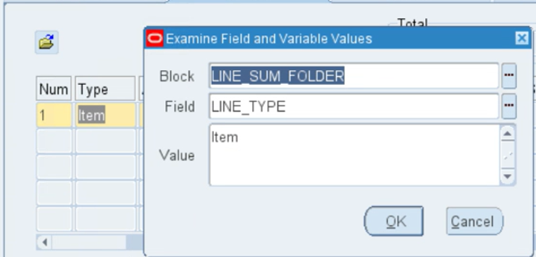







Comments
Post a Comment